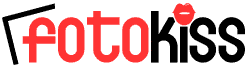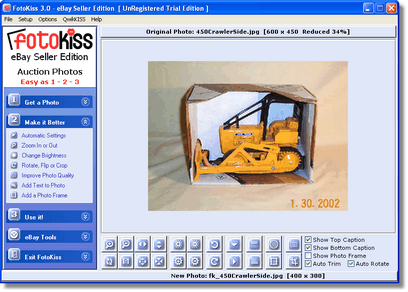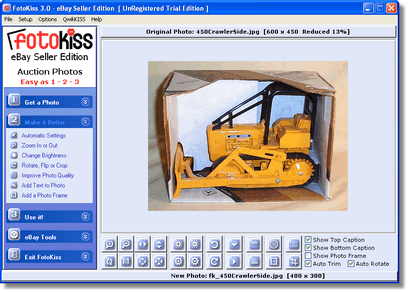|
|
|
ZoomCrop This feature makes it easy for you to zoom in closer to the item for sale and crop away the unneeded portion of the photo at the same time! Use the zoom buttons or roll your mouse wheel to zoom in on the photo. Then hold the mouse button and drag the photo to position it in the visual photo editor. Release the button and your done! Unlike conventional cropping tools (FotoKiss has those too), you can change your ZoomCrop settings as often as you like during your session. Look at these two screen shots of the FotoKiss viewer area: This is the photo as it was first loaded into FotoKiss and resized by the template settings. (Click screen shot to see full sized image)
This is the photo after simply clicking the photo and rolling the mouse to activate and use ZoomCrop. (Click screen shot to see full sized image)
|
|
|