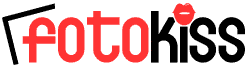|
|
|
|
|
This technical support tip is provided as a temporary workaround for a changes in eBay picture sizes that will be resolved in the next release of FotoKiss. Adapting FotoKiss for use with Recently eBay announced sweeping changes in the size of their auction photos and - more importantly how they deal with issues on resizing and optimizing photos. The next release of FotoKiss will be optimized for the new settings and will include a user configurable control panel so that if eBay ever changes sizes again, hopefully all you will need to do is change a couple of settings to adapt to the changes. The contents of this document are meant as an interim workaround to help you get the most out of FotoKiss until we get the next release out. Here are the changes: New Auction Photo: The standard “New Auction Photo” in FotoKiss has always been the standard eBay size of 400 x 300. You do not need to change this. Gallery Photo: The standard “Gallery Photo” size in FotoKiss was hard wired at 96x96 to solve issues with eBay’s old method of using “square” thumbnail photos. We recommend that you do not use this size photo any longer unless it is for your own use on your own website. More on what to use as a replacement follows: Custom Thumbnail: FotoKiss has always had the option of creating a custom thumbnail. Until the next release of FotoKiss, we are going to use the Custom thumbnail photo to adapt to the new eBay system Super Gallery Lens: Since the Super Gallery Lens is designed to provide a replacement photo for the 96x96 gallery lens, then it is not recommended that you use it at this time.
Configuring FotoKiss for the new eBay Photo settings: 1) Leave the New Auction Photo set to 400x300. When saving your photo, use the optimize slidebar to lower image quality to the best looking photo at the lowest size. This will make for fast downloads. 2) Disable the Gallery Photo so that it is not produced. Do this by unchecking the option box in the program setup ( Setup --> Template Settings --> Gallery Photo --> Create Gallery Photo). Note - Version 3.4 will automatically disable the SAVE checkbox for that size photo, older versions may need to do it manually). 3 Enable the Custom Thumbnail photo and set it also to 400x300, but set the image quality at 95%. This photo (the one with the “fc_” prefix will be the photo that you use to submit to eBay for a gallery photo. Keeping the size at a minimum of 400x300 means that eBay can resample it down to their various sizes without distortion or padding and the 95% quality level means that they can compress the photo (and they WILL) without loss of quality. One note on the Custom Thumbnail. If you are doing extreme cropping and do not use the recommended sizes, you may see that the custom thumbnail occasionally clips a portion of your photo. This is normal since it is a mechanical resize and not a real-time one like you have in the main viewer. However it should not be a problem if you stick with the regular sizes. Also remember this about eBay and Gallery Photos: eBay-hosted pictures the Gallery thumbnail is always created from the first picture in the listing. If you are letting eBay host your pictures, then make sure that the fc_ (custom thumbnail) is the FIRST photo in the listing. Then use the fk_ versions for the other photos. We hope to have the new release out soon. Meanwhile this should help you get the most out of FotoKiss with the new eBay settings. Thanks for your patience!
Team FotoKiss |
||
| [Home] [Benefits] [Features] [Download] [Buy it Now!] [Support] [Contact Us] |
|
|