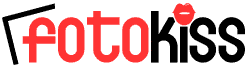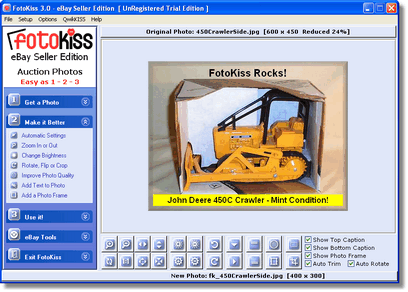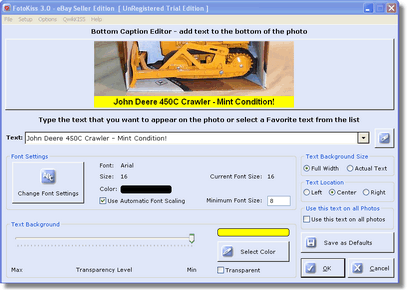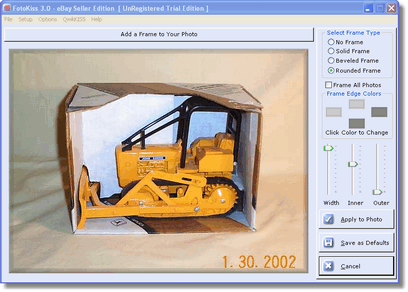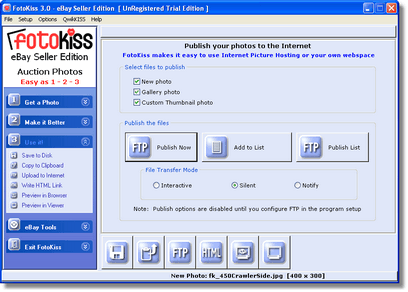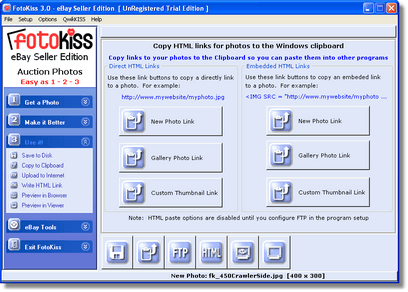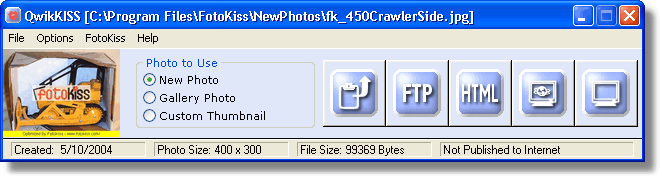|
|
|
|
|
Most eBay Sellers don’t use 98% of the “tools” found in photo editors We left them out FotoKiss is uncluttered - simple to use - easy to understand! |
|||
|
Here are some of the powerful features built into FotoKiss:
Automatic Processing - “Working Smart”
If you like the results, click the “Use It!” button and your done! In a single click FotoKiss creates a complete matching set of optimized auction photos that are ready to use. Visual Photo Editor (Expert Menu Visible) - “What you see is what you get” Improving your photo is easy in FotoKiss. The Visual Photo Editor shows you all your changes in “real time” so you never have to guess what your photos will look like. One very powerful feature of the Visual Photo Editor is ZoomCrop. This makes it easy for you to zoom in closer to the item for sale and crop away the unneeded portion of the photo at the same time! Use the zoom buttons or roll your mouse wheel to zoom in on the photo. Then hold the mouse button and drag the photo to position it in the visual photo editor. Release the button and your done! Unlike conventional cropping tools (FotoKiss has those too), you can change your ZoomCrop settings as often as you like during your session. If you do decide to use our other cropping tools you will enjoy some powerful features in them as well. Our “Fixed Lens Crop” makes it impossible for you to distort your photo. Our “Freehand Crop” allows you to select just the area you want with total control. FotoKiss also has a feature called AutoTrim that will automatically reduce the size of the new auction photo if you crop an area that is smaller than the normal settings. Another powerful feature of FotoKiss is AutoRotate. If you load a portrait oriented photo into the editor and click the rotate button, if AutoRotate is enabled, then the orientation of the new auction photo will be rotated to match the original image! It will still maintain the same overall size (the default is 400x300), but the height and width will swap. This makes it easy to have photos that are a consistent look and feel without distorting your photos. Remember - with the Visual Photo Editor - “What you see is what you get” Add Text - “Get your message across or protect your photos” Adding text to your photos is a snap in FotoKiss! Just click the upper or lower caption tool and start typing. As you type you will see your text on the photo in “real time” so you always know how it will look. Change text colors and fonts to suit your needs (FotoKiss uses all the fonts and colors you have on your computer in any size). Justify text (left, center, right) at the click of a button. Use solid color backgrounds, semitransparent colors or just apply the fonts directly to the photo. FotoKiss has a special feature called Automatic Font Scaling that you will love! Just set the largest and smallest size font you want to use and forget about it. As you type if your text no longer fits on the photo at the largest size, FotoKiss will automatically step down a size so that your text fits! This continues as you type until the smallest size is reached. Automatic Font Scaling saves you time! Use “Favorite Text”. FotoKiss can remember an unlimited amount of “Favorite Text”. You can use this text on your photo by simply selecting it from the list (and you can add new text at any time). This powerful feature saves you time and helps avoid mistakes. You can even have different favorite text on upper and lower captions! Automatically Add Text to all photos. FotoKiss can automatically apply selected text to all photos. This makes it easy for you to watermark your auction photos and prevent other sellers from stealing your hard work. It is also a great way to make sure that buyers know about your website. Add Photo Frames - “Dress for success” Framing your photo is easy. Use our frame tool to select a frame style, thickness and color. Then click the button to apply it to your photo. You can also select to have FotoKiss apply a frame to all photos. This is a subtle yet powerful feature that helps set your auction photos apart from other sellers. FotoKiss makes it easy so you don’t have to think about it or take time to manually select a frame for each photo. Easy Internet Publishing - “Putting your photos to work” Smart eBay sellers host their own photos or use a free picture hosting service. This gives them complete control over the photos in their auction listings and saves money on picture fees. It also makes it easy to use the same photos on their website. FotoKiss makes publishing your photos to the Internet and linking to them simple! FotoKiss has a background FTP client called ftpKISS that runs in your computers tool tray. It only takes a minute to configure and test ftpKISS using information supplied to you by your picture hosting service, ISP or web hosting company. Publish Now or Publish Later. After you save your photo set, you just click the “Publish Now” button and ftpKISS will upload your photos to the Internet. You can also use the “Publish Later” button and FotoKiss will add your photo(s) to a list. Then when your ready you click the “Publish List” button to upload all the photos at one time. This is great for people who like to prepare their photos offline. ftpKISS can also upload in the background while you work on the next photo set!
You can set it to be completely silent (in the tool tray) or to work in the background and notify you when the transfer is complete. You can even start ftpKISS uploading your photos and EXIT FotoKiss! FotoKiss makes it easy to link to your photos on the Internet. After ftpKISS uploads your photos to the Internet, you can click a button to copy the HTML needed to link to them onto the Windows clipboard. Then you just PASTE the link into your auction listing. FotoKiss writes HTML links for Direct HTML (this is what you use to tell eBay where your photo is located) and Embedded HTML (this is the type of HTML you would paste into your auction description or use to embed a photo in an email). Examples: Direct HTML: http://www.mywebsite.com/myphotos/myitem.jpg Embedded HTML: <IMG SRC="http://www.mywebsite.com/myphotos/myitem.jpg" HEIGHT="300" WIDTH="400" BORDER="0" ALT="myitem.jpg"> FotoKiss knows how to write HTML so you don’t have to! QwikKISS Photo Toolbar - ‘Using your photos tomorrow”
FotoKiss is all about being productive with your auction photos. FotoKiss works with photo “sets” (the new auction photo, gallery photo and custom thumbnail). When you install FotoKiss, Windows creates a file association to FotoKiss Data Files (.FKD) for the QwikKISS photo toolbar. When you load a file into QwikKISS, you have instant access to the entire photo set! You can do all the tasks that are normally available on the “Use it!” menu in FotoKiss. This incredible tool makes it easy to prepare your photos in advance and then use them to build your auction listings! The QwikKISS photo toolbar makes it easy to use when you are setting up your auction listing. Since it is small it is easy to use along with your browser to enter auction data - or even with programs such as eBay’s Turbo Lister software. You can see a preview of all the photos in the set along with relevant data such as when it was created, the file size and the date it was published to the Internet. Then you are ready to use your photos - without requiring you to search the computer to find them. FotoKiss makes using you photos easy! |
|||
| [Home] [Benefits] [Features] [Download] [Buy it Now!] [Support] [Contact Us] |
|
|